Millions of Android users make use of the popular photo-editing and creative software PicsArt worldwide. There may be a point when you want to delete your user data from the app, despite the fact that it provides plenty of tools to improve your images and unleash your creativity.
This thorough guide will walk you through the procedure of wiping user data in the PicsArt app on your Android device, whether it’s for privacy reasons or just to start again.

Why Delete User Data?
It’s critical to comprehend why someone might want to remove their user data from the PicsArt app before following the step-by-step instructions. Here are a few typical explanations:
- Privacy Concerns: If you have shared any private information or photographs with the app, you may want to delete your data to preserve your privacy.
- Starting Fresh: Deleting user data is the best option if you’ve been using PicsArt for a long and want to start over with a blank slate.
- Troubleshooting: In certain circumstances, deleting user data can assist in resolving difficulties with cache or corrupted files if you’re having troubles with the app.
How to Delete User Data in PicsArt App on Android
To remove your user data from the PicsArt app on your Android device, just follow these easy steps:
- Open PicsArt: Launch the PicsArt app on your Android device to access PicsArt. To access all features, be sure to use the most recent version.
- Access Settings: Tap on your profile icon or profile image in the lower right corner of the screen to get started. You will then be sent to your profile page.
- Go to App Setting: Open the app’s settings Look for the gear or settings icon, which is typically found in the top right corner of the screen, after you are on your profile page. To access the app settings, tap on it.
- Clear User Data: Navigate down to the “Clear User Data” or “Delete Account” option in the settings menu. Depending on the app version, the phrasing could change a little. To continue, tap on this choice.
- Confirm Deletion: PicsArt will probably ask you to confirm your choice, so be prepared for that. Since this action cannot be undone, you must be certain of your decision. Verify that you wish to remove your user information.
- Sign Out: You might need to sign out of your PicsArt account after you confirm. To achieve this, adhere to the on-screen directions.
- Uninstall the program (Optional): You can uninstall PicsArt if you wish to totally erase all traces of the program from your device. This optional step assures that there is no leftover data.
Creating a Data Backup
It’s important to backup any data you intend to keep before starting the user data deletion process. This includes any content you’ve shared with the PicsArt community as well as your altered photographs, saved projects, and shared content. How to backup your PicsArt data is as follows:
- Save Your Edited Photos: Be sure to export or save edited photographs to your device’s gallery or cloud storage if you intend to keep them.
- Export Projects: Export any active or finished PicsArt projects to your device or cloud storage as well.
- Download Shared Content: Download any content you’ve shared on PicsArt’s social network to your smartphone.
By performing these steps, you make sure that when you erase your user data, you don’t lose any important items.
The Importance of Privacy
In a time when privacy concerns are of the highest priority, understanding how to manage your user data is essential. PicsArt collects user data for a variety of purposes, including enhancing the user experience, delivering personalized content, and presenting relevant adverts, like many other applications do. Even while this data collection could enhance your app experience, privacy must be protected.
Deleting your user data in PicsArt is one way to regain control over your digital footprint. Consequently, you can:
- Protect Personal Information: By deleting your data, you can protect any private information you may have disclosed on the platform.
- Improved Privacy: By preventing the program from tracking your preferences and behavior, deleting user data improves your privacy.
- Reclaim Storage Space: PicsArt may build up a lot of cache and data over time on your device. It is possible to free up storage by deleting this data.
Additional User Information: PicsArt Use Advice
After learning how to remove user data from PicsArt, let’s look at some other suggestions for efficient and imaginative app use:
1. Look through Tutorials and Guides
To help you utilize PicsArt’s features to the fullest, it provides a multitude of tutorials and guidance. You may get step-by-step instructions to improve your skills whether you’re interested in photo editing, making digital art, or producing collages.
2. Be a part of the PicsArt Community
Join the PicsArt community to meet other photographers and artists. You can challenge yourself, engage in contests, and get ideas from others. It may be immensely encouraging to be a part of a creative group.
3. Experiment with effects and filters
Your images and artwork can be changed using a variety of filters and effects available in PicsArt. Don’t be afraid to try new things and find distinctive styles that complement your artistic goals.
4. Make standard collages
Create amazing masterpieces by layering multiple photographs together using PicsArt’s collage builder. Collages are a fun way to tell a visual story, whether you’re celebrating a particular occasion or promoting your photographic portfolio.
5. Stay Current
Keep your PicsArt software updated to make sure you’re utilizing all the newest features and upgrades. Updates to apps frequently introduce new features and tools that might improve your creative work.
Conclusion
In the PicsArt app for Android, deleting your user data is a simple procedure that can help you protect your privacy or help you start over with a clean slate. Regardless of whether you’re a seasoned PicsArt user or a beginner, understanding how to manage your user data is an important skill that will guarantee you have control over your online presence.
Whenever you need to, you can easily manage your user data as you explore the world of creativity with PicsArt. You can confidently remove your user data while protecting the content that is important to you by following the instructions provided in this article.
So go ahead and let PicsArt loose on your creativity knowing that you have the expertise to keep control of your online appearance.

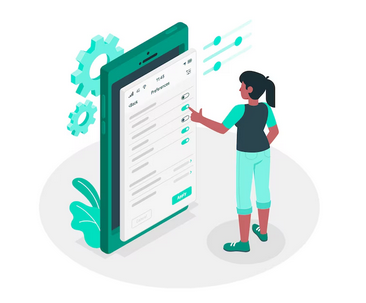



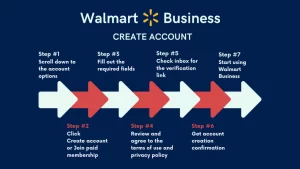


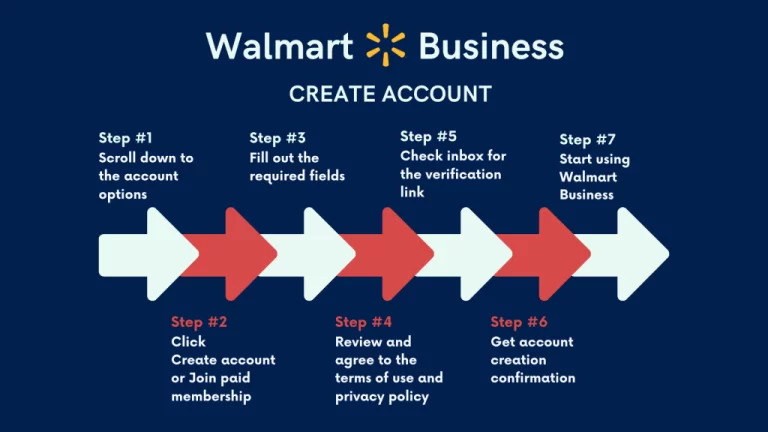

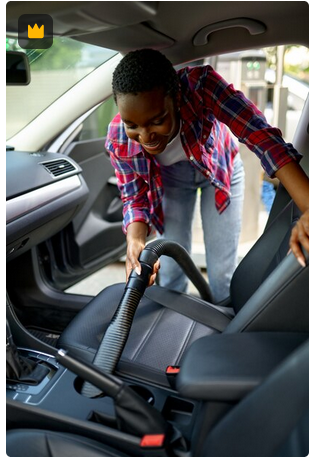




+ There are no comments
Add yours